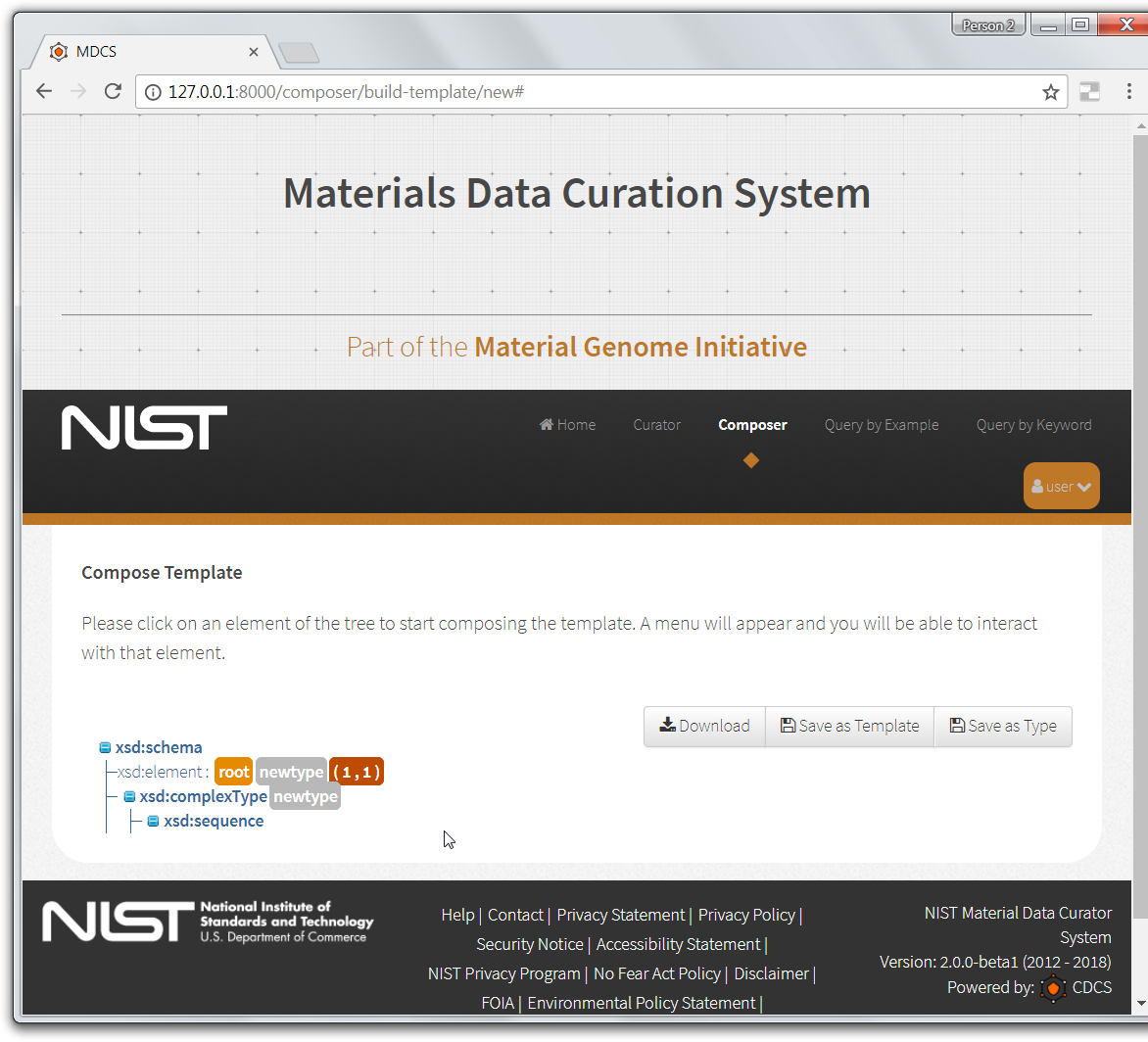Right-click that type's element and select Delete from the popup menu.
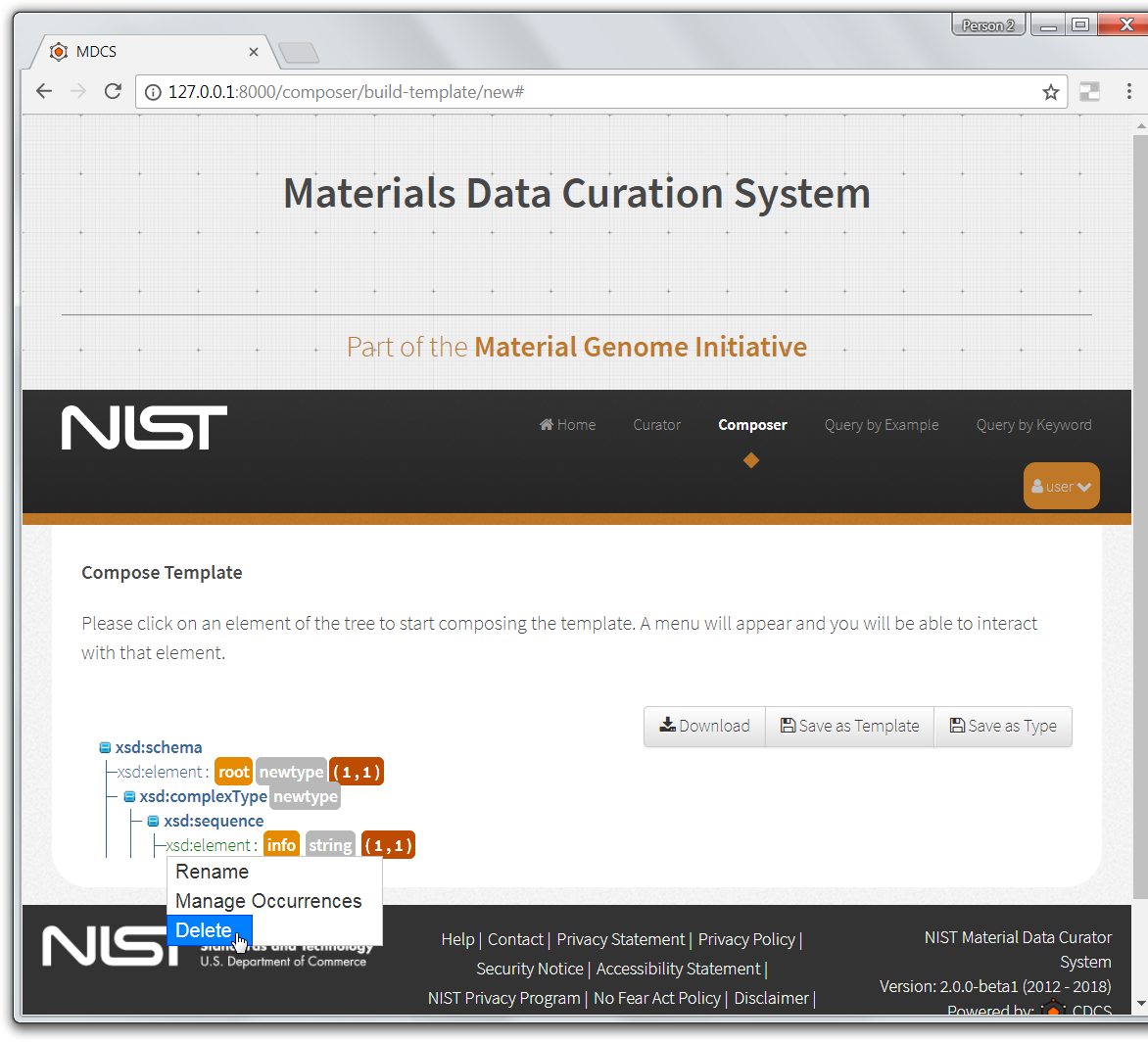
A Delete Element dialog appears. Select the Delete button to delete the element containing the type.
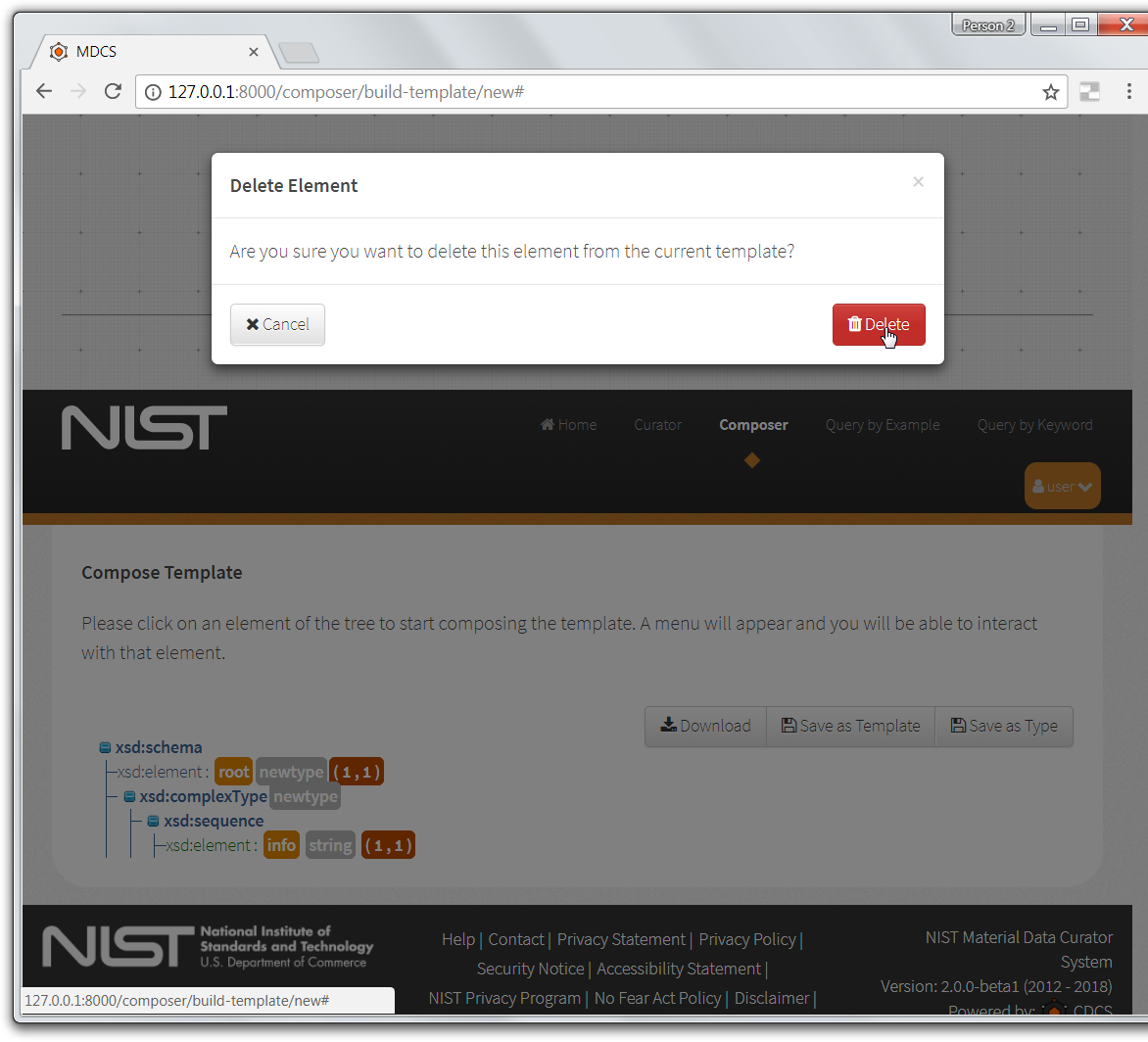
Observe that the element containing the given type has been removed from the template's view.