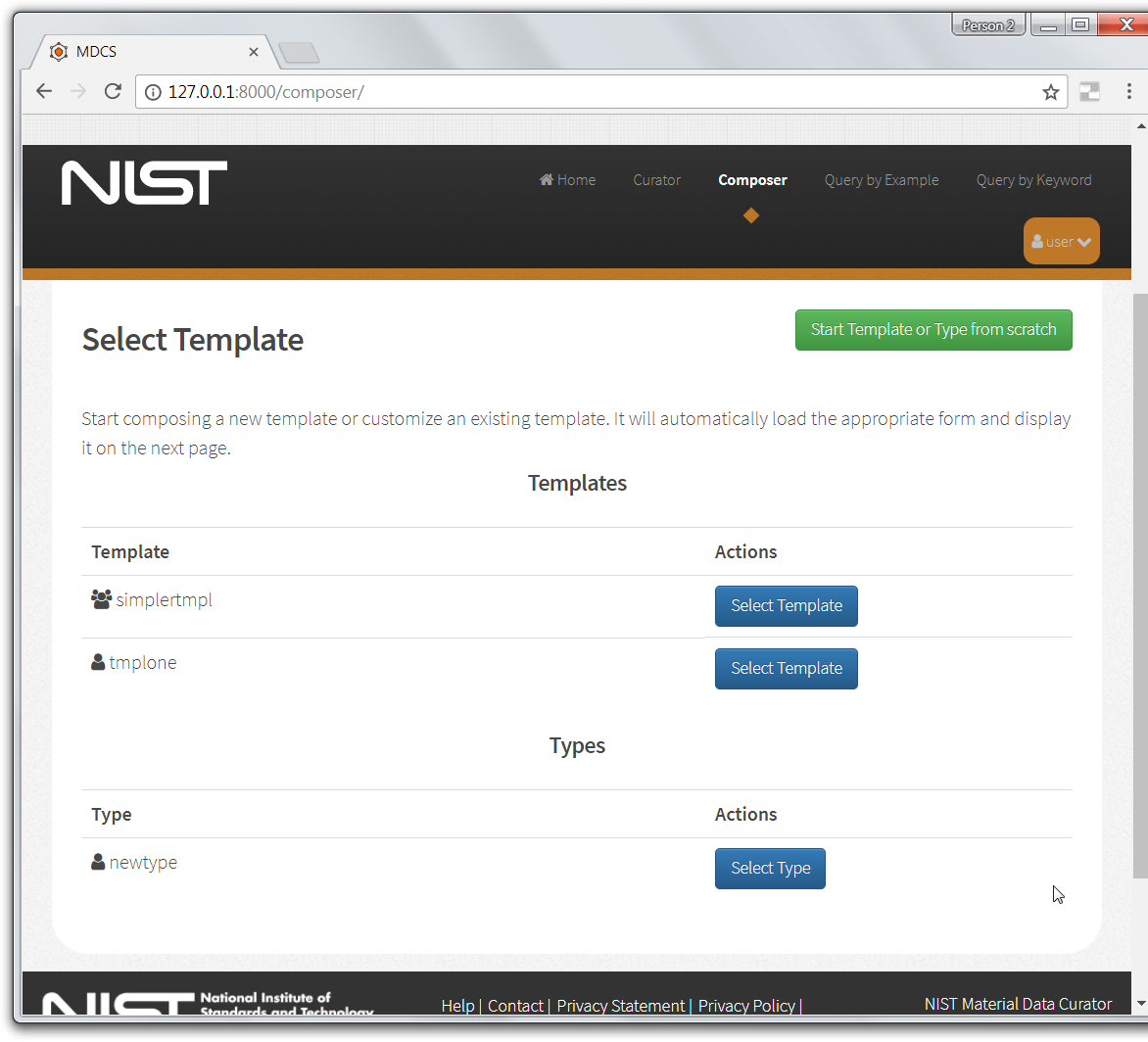The Root Type Name dialog appearsl Enter the name for the root element and click the Start button.
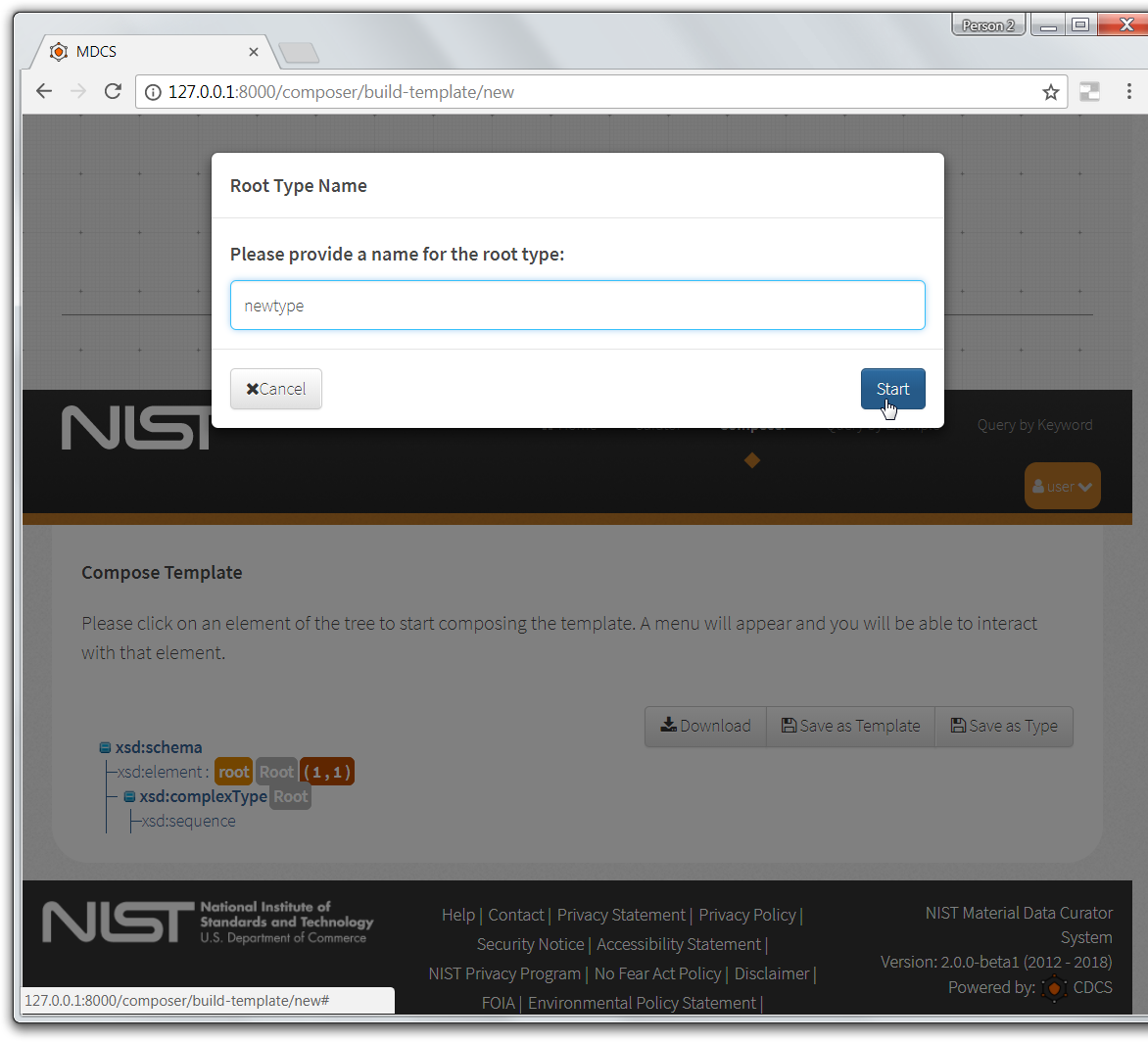
Add new element (for example, here we have added a string element).
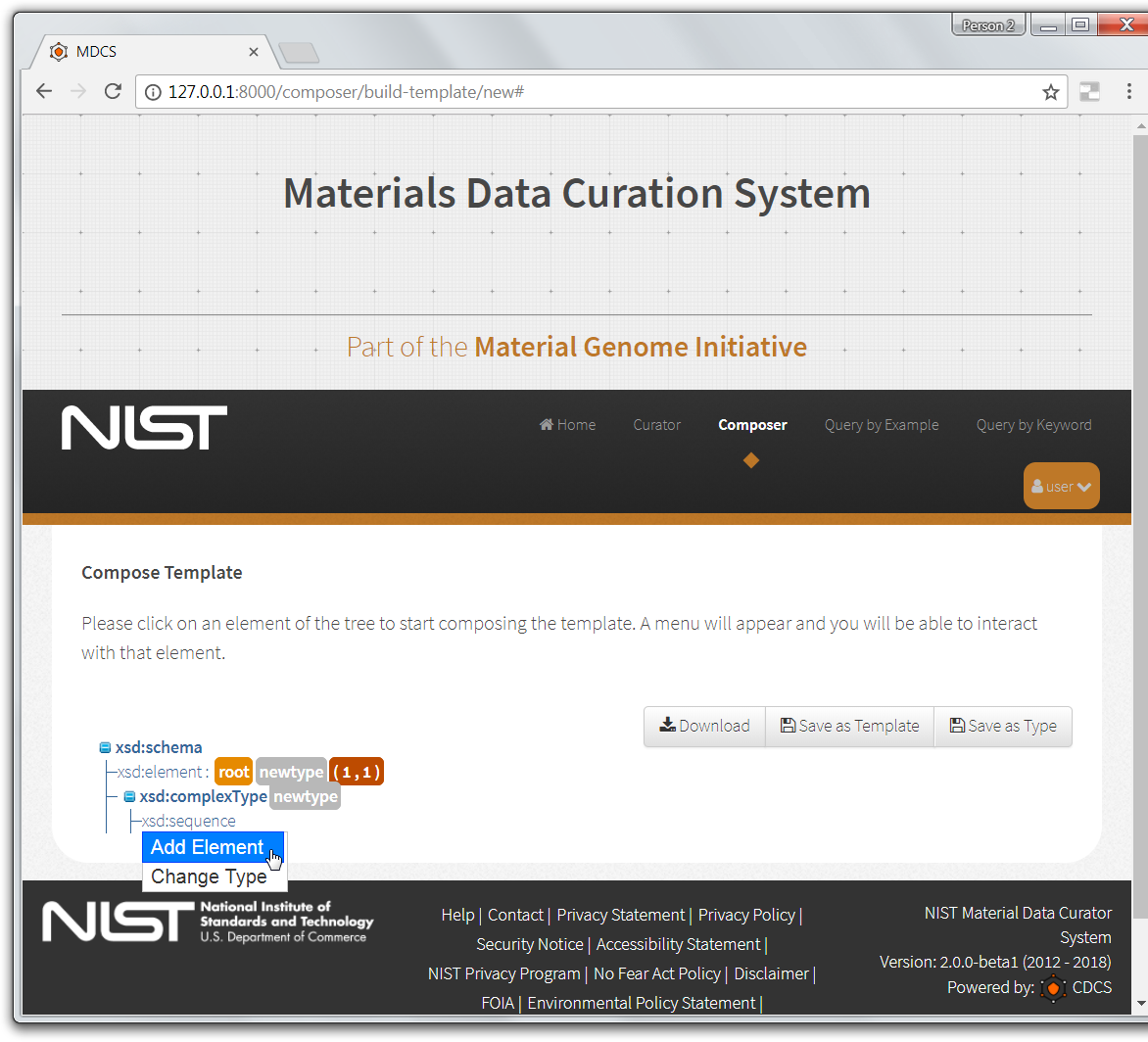
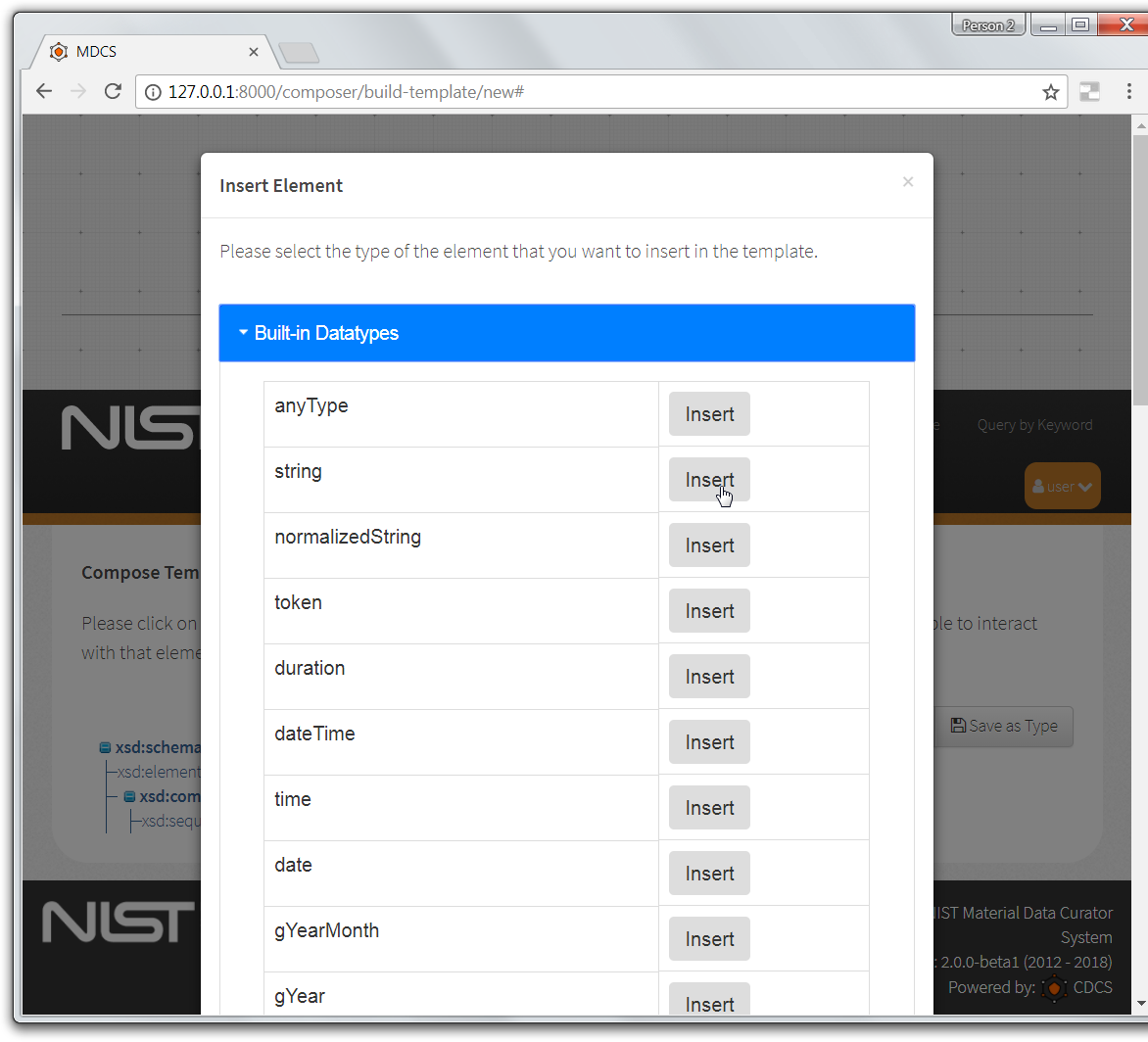
Rename the element.

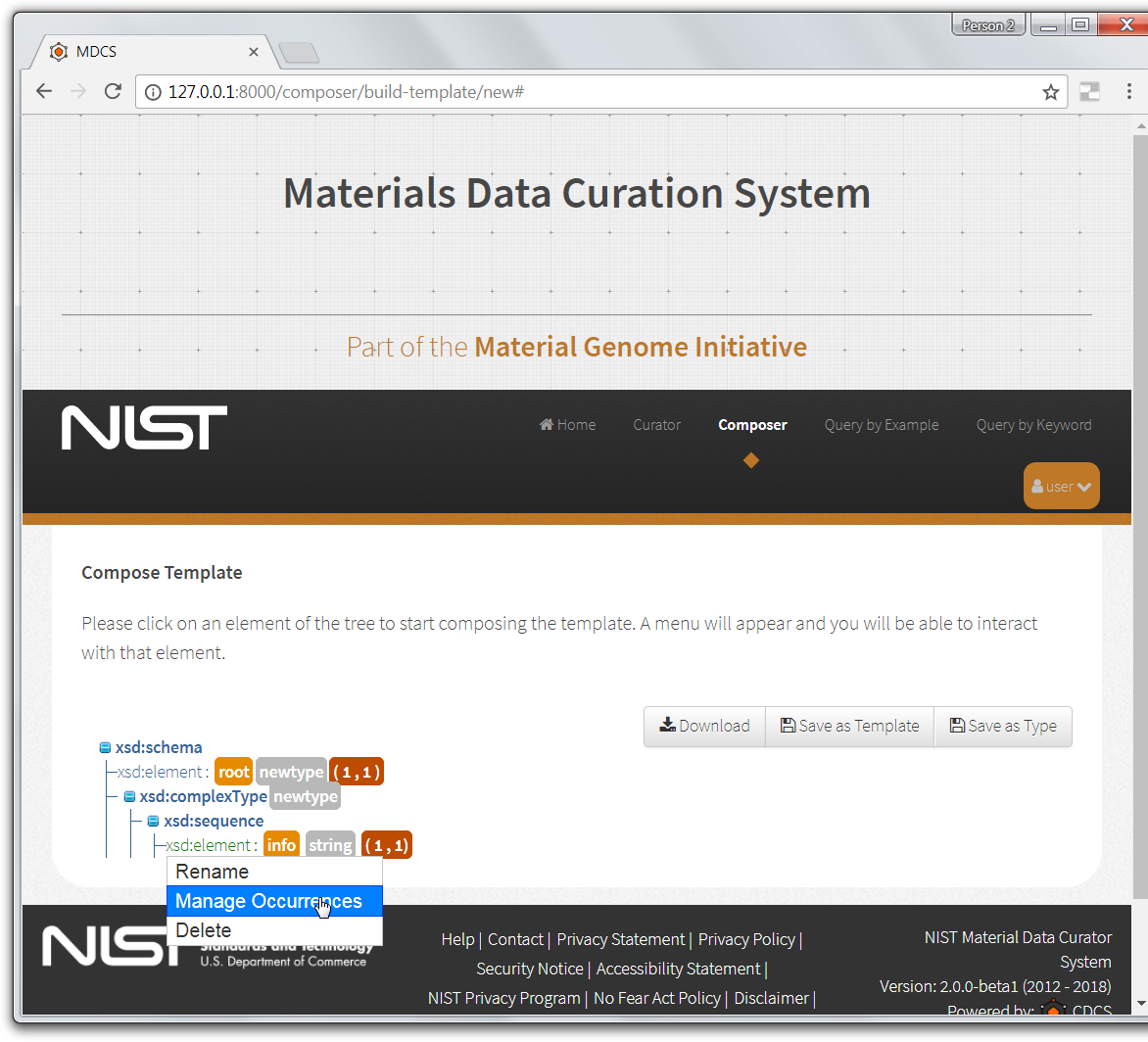
Click Save as Type button.
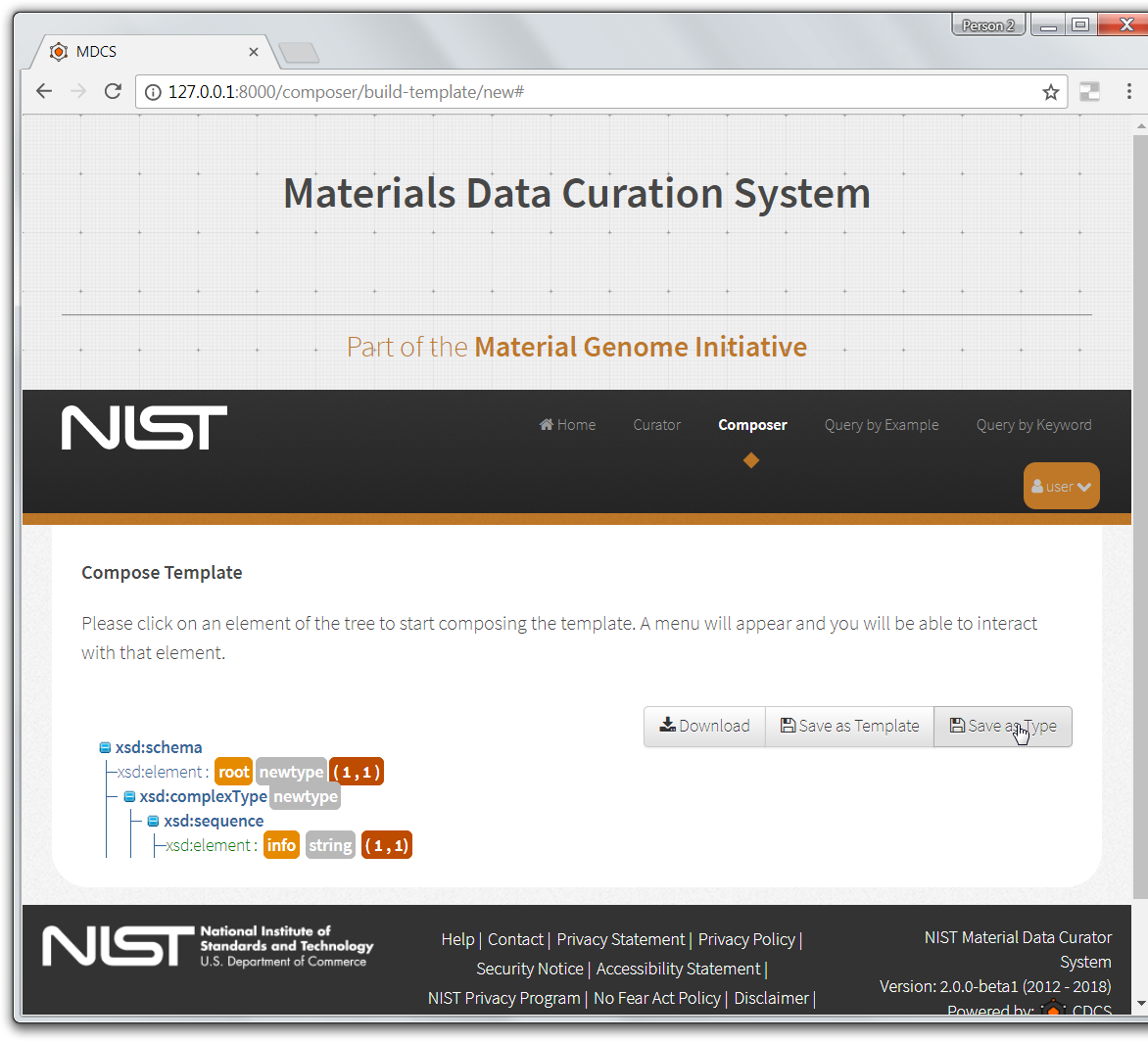
The Save Type dialog appears. Click the Save button.
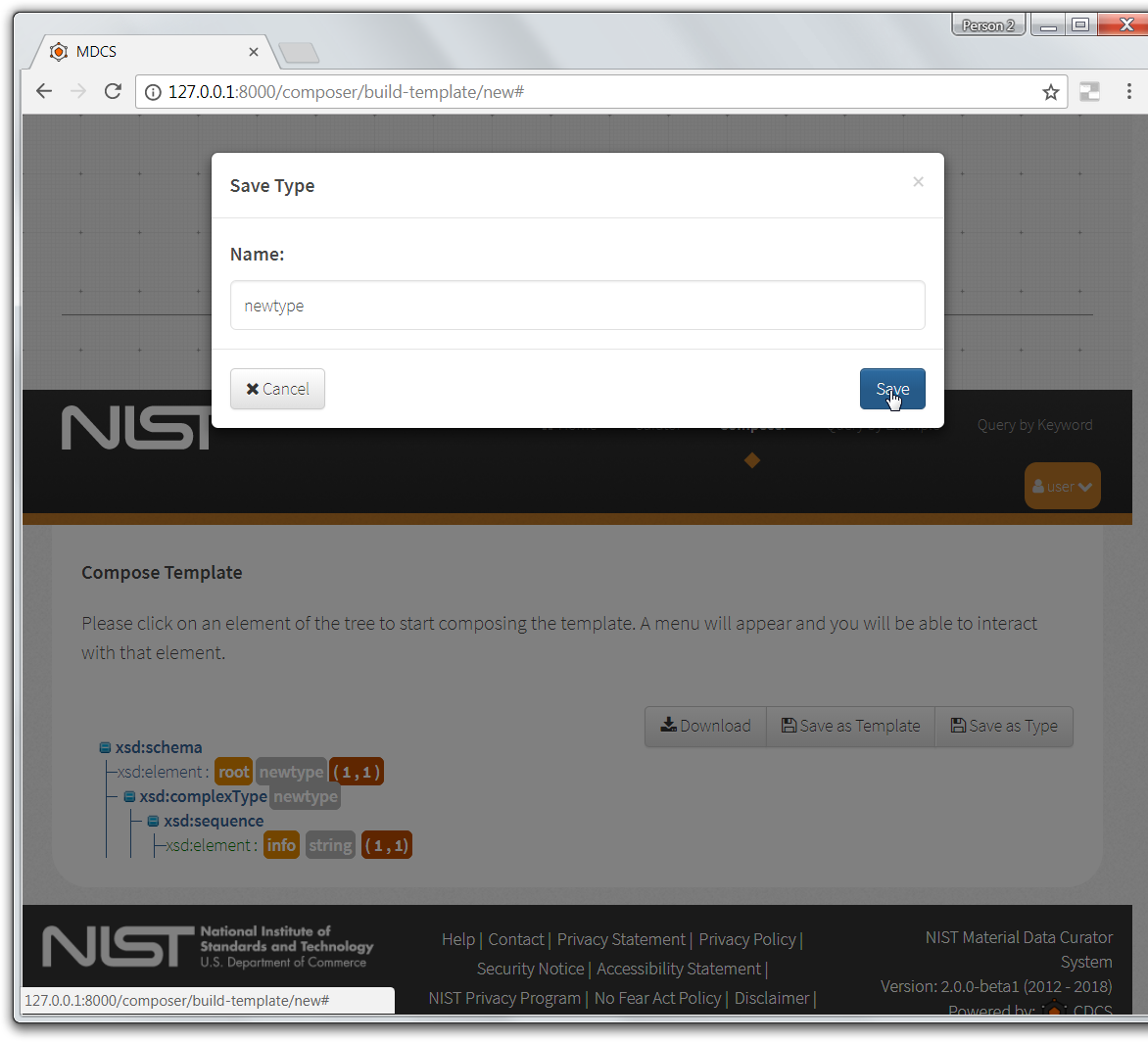
The XML Schema Saved dialog appears. Click the OK button.
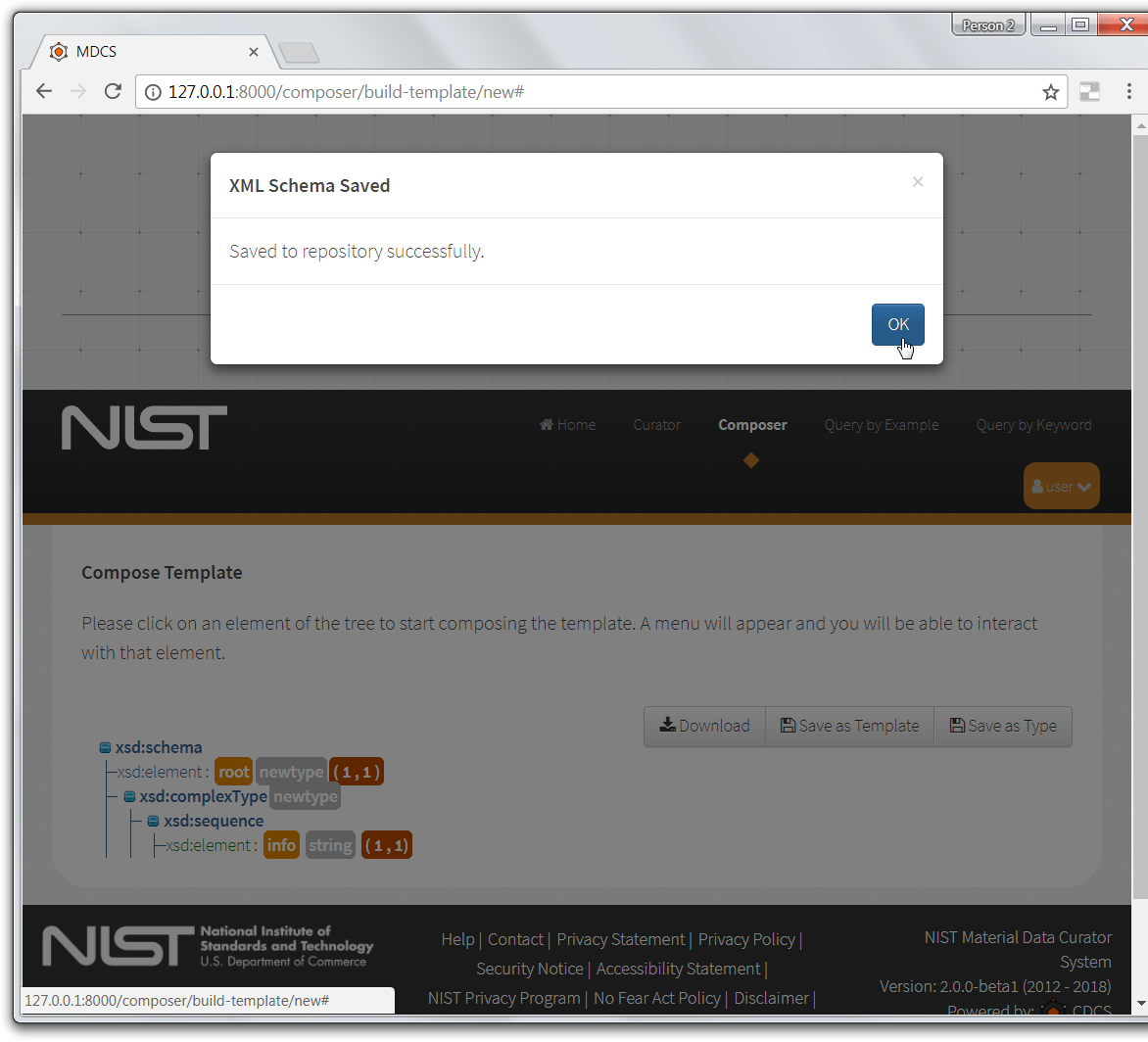
Observe the new type in the Composer's list of types.